How to Find an IP Address on an iPad
Every device connected to the Internet has an assigned IP address, from a Windows computer to an Apple iPhone. Even all websites have IP addresses. Tablet devices, like iPads, are no different; though we may not think of them as communicating online like a laptop or smartphone, these devices also have their own IPs used for connecting and communicating with servers and across WiFi networks. In this article, we’ll cover how to find an IP address on an iPad.
Finding an IP address on iPad
To find the local IP address assigned to your iPad, follow the steps below.
1. Find your Settings app and open it. It's typically on the home screen, though you may have moved it to a folder.![]()
2. Tap WiFi, which should be near the top of the Settings menu. You’ll be able to see active WiFi connections, as well as other available networks.
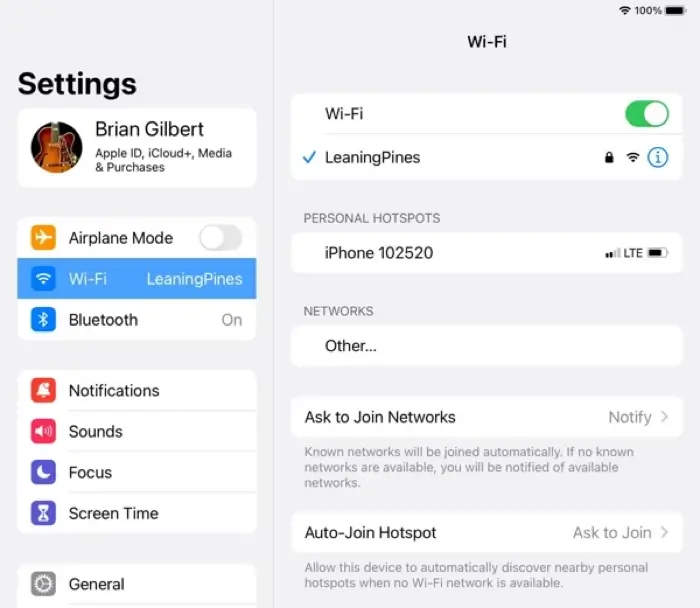
3. Select the information icon (the blue ‘i’ in a circle) to the right of the connected network and scroll down until you see the IP Address label. This address is the local IPv4 address for your iPad. In the example below, the iPad IP address is 10.0.0.62. The router IP address is 10.0.0.1.
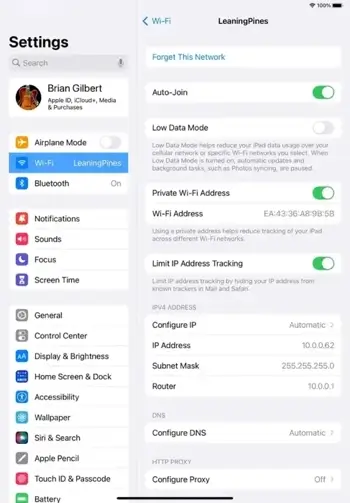
On this same screen, you’ll also be able to see your subnet mask and router IP address.
Why find your iPad’s IP address?
Though it’s not essential that you know your iPad’s IP address as an average iPad user, knowing the device’s IP can be helpful. If you face a slow Internet connection or an IP address conflict on your iPad, knowing the IP will help you sort out the issue.
Furthermore, if you want to log in to your router for any reason, you can find your router’s public IP in the same area as your iPad’s private IP. This, too, will help you sort out connection or logistical issues you may encounter.
If your iPad is having trouble connecting to your network and establishing an IP address, it may be helpful to reset your iPad and see if that fixes the problem.
Frequently asked questions
Does each iPad have its own IP address?
The IP address system has two kinds of IP address: public addresses and private addresses. Public IPs, also known as external IPs, are the IP of the router, which connects to the Internet. However, each device on that router also has its own IP address. These IPs are the private IPs, also known as local or internal IPs.
Each iPad on a local area network (LAN) under a router has its own IP address. No two devices can share the same private IP address on the same LAN, so each iPad has its own private IP address. However, if you have multiple iPads under one router, they would share the same public IP address.
Can my iPad’s IP address reveal my location?
Your iPad’s IP address cannot reveal your specific location. Furthermore, nobody will be able to track you down from your iPad’s IP address. Though IP addresses do contain general geolocation data, like your country, state, or city, the information is not specific enough to expose you. In some cases, the location data attached to an IP address isn’t even yours – it’s your Internet service provider’s location instead.
Can an iPad IP address be traced?
No, the IP of an iPad cannot be traced to you. However, your ISP and other sites may view your IP address to track your Internet history or other online activity. If you want to ensure your iPad’s IP address is completely hidden, try a VPN app or proxy app to hide your IP.