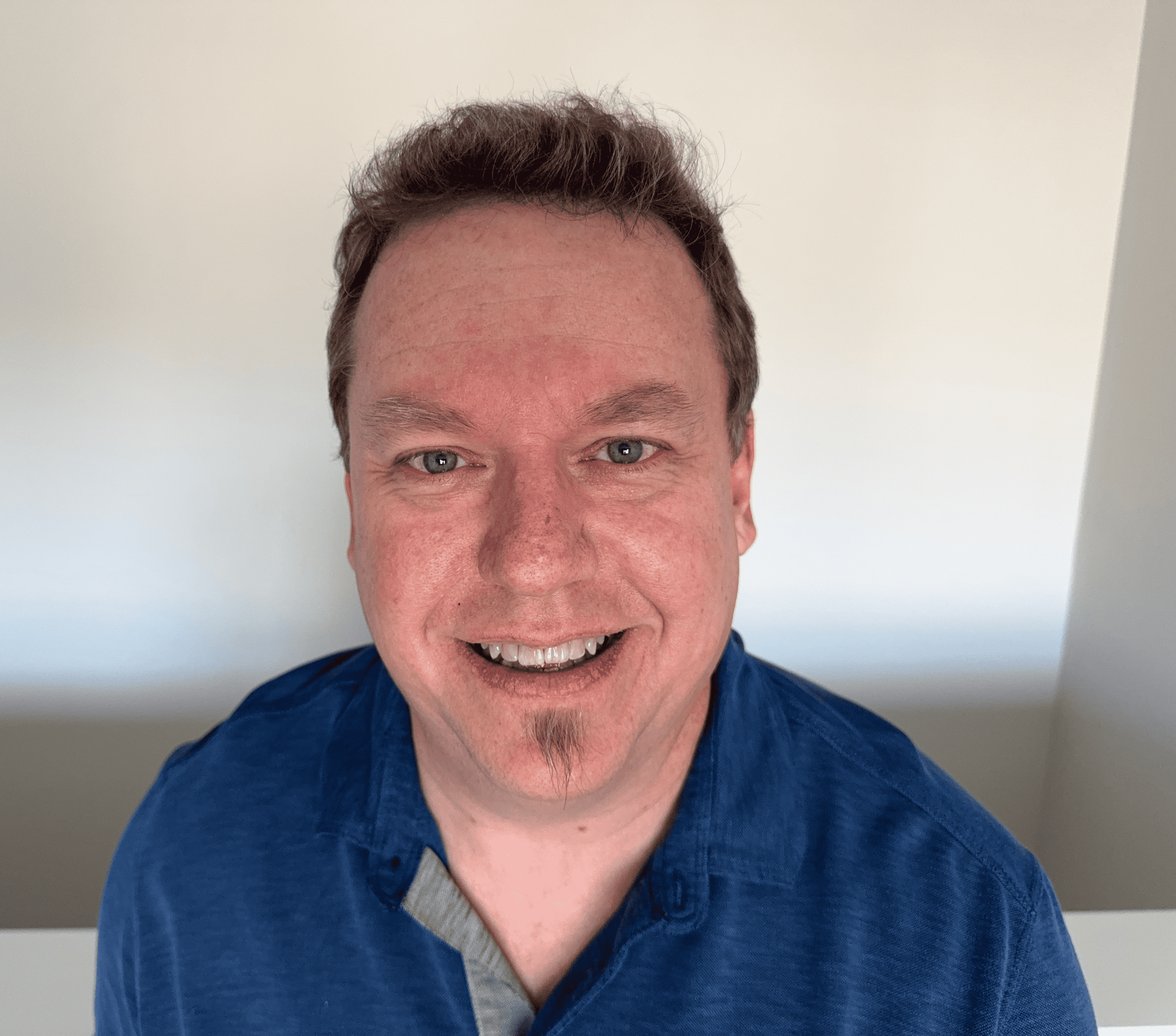What Is a DNS A Record?
Different types of DNS records serve specific tasks beyond just websites. An A record, the most basic type, links a domain name to its corresponding IP address. However, it only deals with IPv4 addresses. In this article, learn what an A record is, how to add one, and what A records look like.
What is an A record?
An A record, or address record, is a common type of domain name system record that points to the IP address associated with a specific domain name or subdomain. It is the most essential type of DNS record. Without it, the Internet as we know it wouldn't function. They serve as the starting point for translating domain names into a format computers can understand for communication.
The DNS A record specifies a host's IPv4 address. A different record type, the AAAA record, is used for IPv6 addresses. For example, if you perform a DNS lookup for Google, the A record returns an IP address of 74.125.224.147.
Multiple address records can point to the same domain name. You can use them for redundancy, where if one server goes down, another server with the same IP address can handle traffic.
Another aspect of an address record is that web owners use it with CNAME records to records to create subdomains that point to the same IP address.
By using address records, you avoid memorizing actual IP addresses and instead access websites using names you can easily remember. This makes navigating the Internet significantly more user-friendly.
How AAAA record works
Understanding how the A record works involves a step-by-step process. Let’s break it down.

- A browser requests initiation. When a user enters a domain name into their web browser, the browser initiates a request to load the associated website.
- The device sends a DNS query. The user's device sends a DNS query to a DNS resolver, typically operated by their Internet service provider (ISP) or a third-party DNS provider like Google DNS or OpenDNS.
- The DNS resolver attempts to resolve the domain. Then, the DNS resolver checks its cache to see if it already knows the IP address associated with the requested domain. If not, it begins the resolution process.
- The resolver queries authoritative DNS servers. The resolver then queries the root DNS servers, followed by the top-level domain servers. Finally, it checks the authoritative DNS servers responsible for the specific domain.
- An A record lookup occurs. Once the authoritative DNS server is reached, the resolver looks for the A record associated with the requested domain. The address record contains the IPv4 address of the web server hosting the website.
- The authoritative server returns an IP address. The authoritative DNS server returns the IP address found in the A record to the DNS resolver.
- A response arrives. The DNS resolver then returns the IP address to the user's device.
- The device establishes a connection to the server. Now with the IP address, the user's device establishes a connection to the web server hosting the website using the provided IP address. The user's web browser can then load the requested website.
Why do you need an A record?
Imagine your domain name as the sign on your store and the IP address as its physical location on a map. The A record is like the link between these two. It's a simple mapping that tells the Internet that when someone types in your domain name, they should be directed to your server's IP address.
This way, users don't have to type in the complicated numbers of the IP address themselves. Instead, their web browser automatically sends a query to a DNS resolver.
DNS address records are important mainly for these reasons:
- IP address mapping. Each domain links with a specific IPv4 address through the A record. This mapping is essential for correctly routing Internet traffic to the appropriate web server hosting the requested website because with the A record, the Internet knows where to direct user requests.
- Web accessibility. An address record matches a domain name to an IPv4 address. You don’t need to enter a string of complex numbers directly to load a website. By translating the domain name into an IP address, the A record ensures easy accessibility for users.
- Load balancing. In addition to mapping a domain to a single IP address, multiple A records can be used for load balancing purposes. Configuring multiple IP addresses in the A records associated with a domain allows incoming traffic to be distributed across multiple servers. Load balancing via A records enables websites to handle high volumes of traffic more efficiently.
What does an A record look like?
An A record itself has a relatively simple structure. It typically consists of two main parts:
| Domain name | Record type | Value/ IP address | TTL |
| example.com | A | 192.0.2.1 | 14400 |
The "example.com," in this case, specifies the domain or subdomain for which the A record is created. It's terminated with a dot to indicate the root of the DNS hierarchy.
"A" indicates the type of DNS record. In this case, it's an address record, which maps a domain name to an IPv4 address.
"192.0.2.1" is the IPv4 address associated with the domain name. This is the actual numerical address of the web server hosting the website.
The "14400" specifies the duration for which DNS resolvers can cache the record. It's represented in seconds.
How to create an A record
With a website and a domain name, you can create an address record to link them together. Many domain providers like GoDaddy usually provide specific instructions on how to add an address record for your website. To create one, follow these steps.
- Log in to your domain registrar's control panel. This is the dashboard provided by the company where you purchased your domain name.
- Locate DNS settings. Once logged in, navigate to the section that manages your domain's DNS records. It might be labeled DNS, Domain Management, or Advanced Settings depending on your registrar.
- Access the DNS records management section. Find the option to add or manage DNS records within the DNS settings. This could be called DNS Records or Manage Records.
- Create a new A record. Look for a Create Record button. Once clicked, you'll see different record types. Choose A Record from the available options.
- Fill in the record details. Here's where you provide the hostname and Points To value.
- You can leave the hostname blank (creating an address record for your root domain, like "@" symbol) or set it as a specific subdomain (like "www").
- For the Points To value, enter the IP address where your website is hosted. You'll need to obtain this IP address from your web hosting provider.
- Save the record. Once you've entered the details, click on a button like Save or Create Record to finalize the creation of your A record.
Once the A record is successfully created and propagated across DNS servers, you can access your website using your domain name.
How to edit an existing A record
In most cases, an A record won't require frequent changes. However, here’s why editing might be necessary:
- Web server changes. If you move your website to a new web server with a different IP address, you must update the IP address in your A record to point to the new location.
- A DNS provider change. Switching to a different DNS provider might involve modifying the address record within their control panel.
- Private server shifts. If you move your website to a private server, you'll likely need to edit the A record to reflect the new IP address.
The general steps for editing an A record are pretty similar across different domain registrars. First, log in to your DNS control panel and access the dashboard provided by your domain registrar. Find the section managing your domain's DNS records in your domain settings.
To manage DNS records, look for the option to add or manage existing DNS records. Locate the specific A record you want to modify. This might involve filtering by record type or hostname.
Next, click on Edit or a similar option next to the chosen A record and edit the necessary details like hostname (optional) or the IP address to reflect the changes you need. Finally, click Save Changes to finalize the edit.
Be mindful that changes to DNS records can take time to propagate throughout the Internet. Your edits might not immediately reflect everywhere.
How to delete an A record
While address records are essential for linking your domain name to your website, there might be situations where you no longer need one.
- Unused domain name. If you no longer plan to use a particular domain name and have taken down the associated website, you can delete the address record to prevent it from pointing anywhere.
- Website migration. If you migrate your website to a new hosting provider or server with a different IP address, the old address record pointing to the previous server becomes obsolete.
- Transferred website. Sometimes, when selling your website to a different owner, you need to remove A records to prevent it from pointing to your server.
To delete an unnecessary DNS address record and remove it permanently from your DNS zone files, first log into your DNS control panel. Then, go to your Domain Settings page within your DNS controller panel. Look for the option to manage DNS to access the DNS zone file.
Click Delete next to the address record you wish to get rid of. Some registrars allow users to delete multiple records at once. Then, click Remove to confirm deletion.
It's essential to review the DNS records carefully before deleting any records to ensure you're removing the correct ones.
Frequently asked questions
How long does it take for DNS address records to take effect?
DNS propagation, the process of updating DNS records across the Internet, takes anywhere between a few minutes to 48 hours.
What happens if I delete a DNS address record?
The domain name associated with that record will no longer resolve to the corresponding IPv4 address. As a result, users attempting to access the website using the domain name may encounter errors.
What is the difference between A and AAAA records?
An address record maps a domain to an IPv4 address, while an AAAA record maps a domain to an IPv6 address for Internet communication.
Can I have both A and AAAA records for my website?
Yes, you can have both for your website. This allows maximum accessibility regardless of their Internet infrastructure.