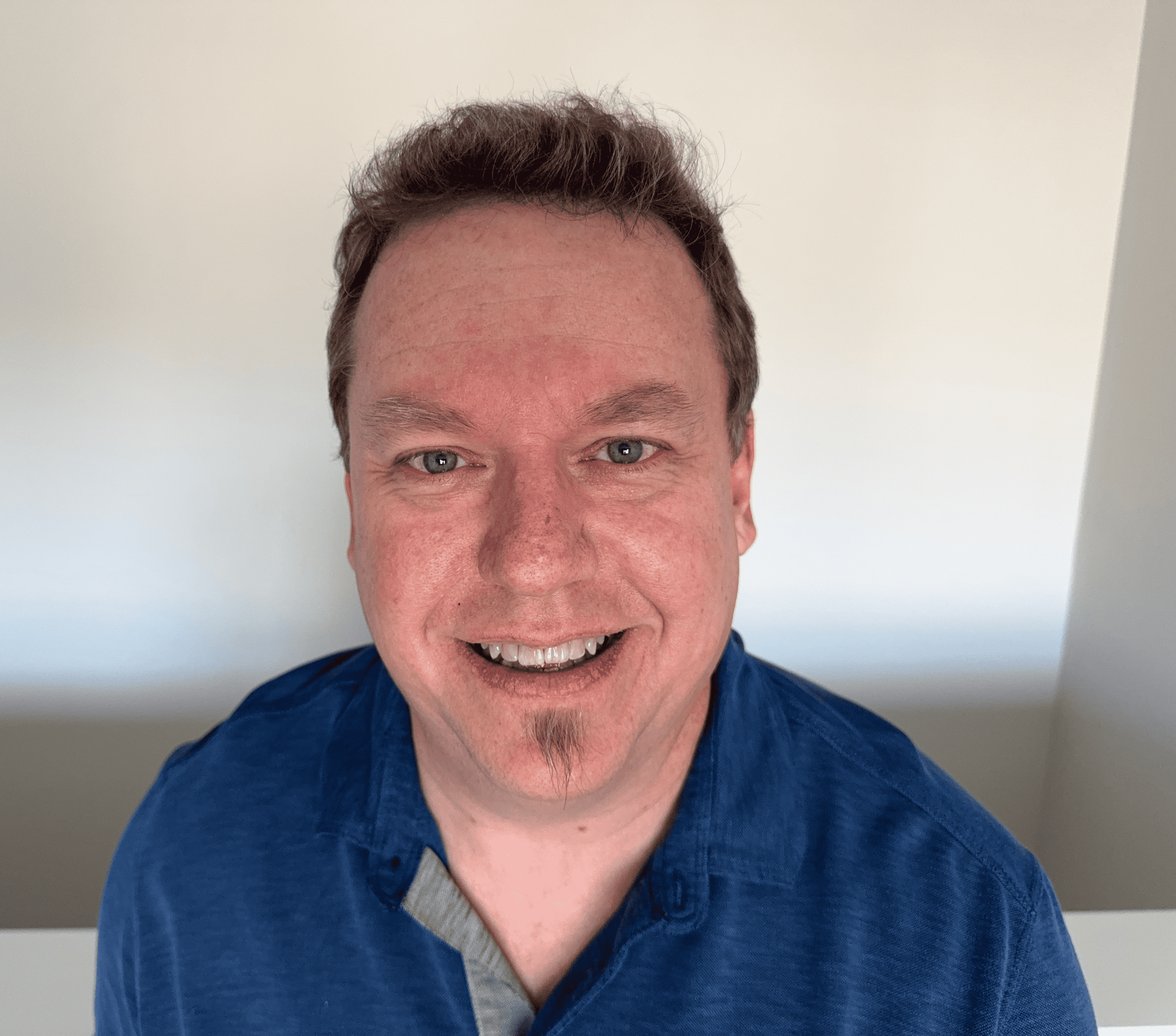How to Clear Cache on iPad
For your iPad, whether websites or apps are loading slowly or crashing, or if you’re just running out of storage, clearing your cache can be a quick and effective solution. In this article, we’ll explain in detail what cache is, why you’d want to clear it, and how to clear app cache and other cache on iPad in a few simple steps.
What is cache?
You may have seen the term cache in your device’s settings, but many may not fully understand what it is or why it matters. Cache is a storage area on your device that collects temporary data to help websites, browsers, and apps load faster.
When you visit a website or open an app, your iPad stores certain information about the website or app in its cache. This includes things like images, scripts, or other files. Then, the next time you visit that website or app, your iPad will already have a lot of the data stored which makes the load time much faster.
While this sounds like a good thing, cached data can build up over time and slow down your device, and even create security problems. This is why occasionally emptying or clearing your cache can be helpful.
Types of cache
There are different types of caches, each serving a different purpose.
Browser caches are stored by web browsers like Safari. They include website data like images, videos, text, HTML, and JavaScript that are stored each time you visit a website for the first time. Cached images or files save you time the next time you visit the same website.
App cache is similar to browser cache – it’s just stored for apps rather than websites. Like browser cache, app cache includes media files and scripts. But it can also include things like game save progress and in-app settings.
The system cache is the cache related to the iPad’s operating system. It includes files and data that help the system run smoothly.
In short, browser cache helps websites run faster, app cache helps apps run faster, and system cache helps the overall system run faster.
Why clear cache on iPad?
While the cache is meant to improve performance and make your iPad run faster, it can have the opposite effect when it becomes too full and stresses your system storage. Too much cache can seriously slow down your iPad. In some cases, the cache can become corrupted, which can cause your device to grind to a halt.

There are a few common issues caused by a full cache. If you find you're experiencing any of the following, consider taking the necessary steps to clear your cache.
- Slow browsing. Websites take longer to load if your browser cache is full because your iPad is bogged down with too much stored data. The cache can also cause issues when viewing a new version of a previously visited website because the cache is out of date.
- App crashes. Similarly, too much app cache can cause apps to act unpredictably, crashing or glitching because the device is spending too much time accessing the cache.
- Low storage space. The cache can take up valuable storage space on your iPad. If you’re low on storage, the cache could prevent you from downloading and storing new apps or files.
There are many benefits to clearing the cache. Though it seems contradictory, you'll likely improve your device's performance, as deleting a full cache can lead to a faster performance. Clearing out cached data can also free up valuable storage space if you're running low. Furthermore, clearing the cache can improve the security of your iPad by removing potentially sensitive information stored in it.
How to clear iPad cache
How to clear Safari cache on iPad
Safari is the default web browser on the iPad, and over time, it can store a significant amount of data in its cache. Here’s how to clear it.
- Tap the Settings app on your iPad.
- Scroll down and tap on Safari.
- Tap on Clear History and Website Data.
- Confirm by tapping Clear again.
This will delete history, cookies, and cache, helping to improve Safari's performance. This process will work similarly if you use a different browser like Chrome.
If you want to remove cookies and cache but want to keep your browsing history, follow these steps.
- Tap Settings > Safari > Advanced > Website Data.
- Tap Remove All Website Data.
How to clear app cache on iPad
Unfortunately, unlike Android devices, iOS doesn’t provide a direct option to clear the app cache for all apps. However, certain apps, such as Reddit, TikTok, and Amazon, allow you to clear cache. Clearing cache for these apps can also help free up space and improve performance. To do so, go to the app’s settings and look for an option like Clear Cache or Clear App Data.
If the app doesn’t provide the option to clear cache, the only other option is to delete or offload the app. To do so, follow these steps.
- Tap Settings and tap on General.
- Tap on iPad Storage.
- Here, you’ll see a list of all your apps. Tap on the app that’s taking up the most space.
- You’ll see two options: Offload App and Delete App. Offloading an app will delete the app but keep its documents and data, allowing you to reinstall it later without losing any vital information.
Because it wouldn't make sense to delete apps you actively use, this isn't a realistic solution to slow performance on your iPad.
How to clear system cache (iPad storage)
Clearing the system cache can help to free up storage space and improve the overall performance of your iPad. To do so, follow these steps.
- Tap the Settings app and tap on General.
- Tap on iPad Storage.
- Review the storage recommendations provided by iOS, which will include options to clear unnecessary files or move data to iCloud. These unnecessary files usually include unused apps, old messages, old photos and videos, and downloaded files.
- Tap on the files or apps you want to manage and follow the on-screen instructions to clear space.
Regularly maintaining storage space on your iPad will likely eliminate the need to clear your cache frequently. Make sure to review your storage regularly and remove unnecessary files and apps to keep your iPad running smoothly.
Tips for iPad maintenance
On the iPad, clearing the cache is just one way of maintaining your iPad's overall health. Make sure to optimize your device's performance with the following actions as well.
- Close unused apps. Just like removing unnecessary files, make sure to close or shut down unused apps. Anything taking up memory space on your iPad will slow it down.
- Disable Location Services. Shutting off location for apps that don’t need them can save battery life and improve the overall performance of your device. If you don’t need it, don’t keep it or use it.
- Restart your iPad regularly. This simple step can resolve minor performance issues and improve overall speed. Restart your device every so often to refresh your system and clear the memory.
How to avoid filling up cache in the future
To avoid filling up your cache in the future, create a habit of regularly clearing your cache. This should include browser, app, and system caches, as all can contribute to a slowed system.
Furthermore, update your apps regularly. Whenever an app update is available, make sure to install it, as developers usually include performance enhancements in these updates.
Don't download too many unnecessary files to your device, as these can take up valuable storage space and slow your iPad down. If you do download something you don't need, make sure to delete it from your device.
Clearing the cache on your iPad is a simple yet effective way to speed up your device and free up storage. Whether you’re dealing with slow browsing speeds, app crashes, or low storage, the methods outlined in this article can help keep your iPad running smoothly. Additionally, regular device maintenance can improve your iPad's performance and keep it in good shape.