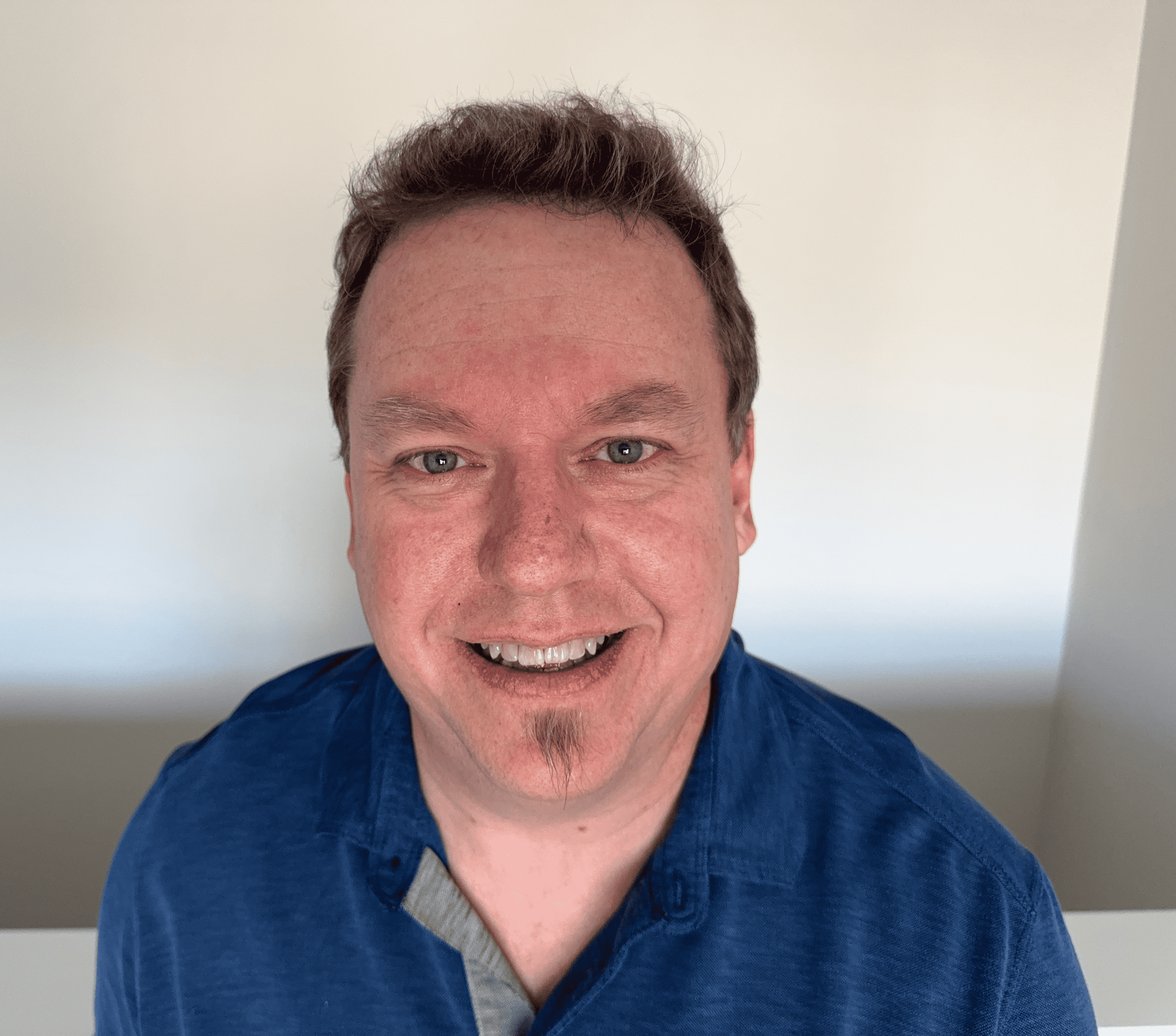What Is a Reverse DNS Server (rDNS)?
The backbone of efficient networking today lies in robust domain name system infrastructure. While you’re familiar with standard DNS lookups, have you ever thought of the reverse process? A reverse DNS server helps achieve the opposite of the forward DNS lookup. In this article, learn what a reverse DNS server is, how it works, and how to set one up.
What is a reverse DNS server?
A reverse DNS server, or rDNS server, is a specialized type of DNS server that maps IP addresses to domain names. It performs the opposite function of a regular DNS server.
Instead of mapping domain names to IP addresses, the program converts IP addresses into actual domain names. A reverse domain name system server is the digital equivalent of looking up a phone number to find the associated name.
When you perform a reverse DNS lookup, you ask, "What domain name is associated with this IP address?" This process is fundamental to various network operations and security measures.
How reverse DNS servers work
Reverse DNS lookups are less common but equally important. If you want to understand how the rDNS server works, then you need to familiarize yourself with pointer (PTR) records.
PTR records play a pivotal role in reverse domain name system lookups. If you still aren't familiar with it, here's a simple breakdown of the process:
- Initial request. The reverse DNS lookup begins when a system or application queries an IP address to find the corresponding domain name.
- PTR record query. The reverse server searches for the PTR (pointer) record associated with the IP address. PTR records are the DNS records that map an IP address to a domain name.
- Resolution process. The reverse domain name system server queries the DNS hierarchy to find the PTR record. This process involves contacting various authoritative DNS servers until the correct record is found.
- Domain name return. Once the PTR record is located, the reverse DNS server returns the domain name to the requesting system or application.
This process happens behind the scenes countless times every day so that various network functions and security protocols are supported.

Benefits of using reverse DNS servers
Implementing rDNS servers in your network infrastructure offers several advantages. Let's explore the key benefits, which include email deliverability, improved network troubleshooting, stronger network security, better protection against cyber threats, and a reduced risk of IP blacklisting.
Email deliverability and spam reduction
One of the most significant benefits of rDNS is its role in email systems. When you send an email, the receiving server often performs a reverse DNS lookup on your IP address. This check helps verify the legitimacy of the sender.
If your IP doesn't have a valid PTR record or the domain doesn't match your email server, then your message might be flagged as potential spam. By properly configuring rDNS, you can reduce the chances of your messages ending up in spam folders.
Network troubleshooting
Reverse DNS is an invaluable tool for network administrators. When you're diagnosing network issues, rDNS can help you quickly identify the source of problems.
For instance, if you're seeing unusual traffic from an IP address, a reverse domain name system lookup can reveal the domain name associated with that IP. This information can be crucial in determining whether the traffic is legitimate or potentially malicious.
Improved security
Another benefit of rDNS is enhanced network security. By verifying the correlation between IP addresses and domain names, you can therefore:
- Detect potential phishing attempts
- Identify unauthorized access attempts
- Verify the authenticity of incoming connections
Many security tools and firewalls use rDNS lookups as part of their threat detection mechanisms. Furthermore, by maintaining accurate rDNS records, you contribute to a more secure Internet ecosystem.
Better protection against cyber threats
Cyber threats such as phishing, spoofing, and man-in-the-middle attacks often rely on the ability to spoof IP addresses.
A reverse domain name system verifies the authenticity of IP addresses, making it more difficult for attackers to carry out these types of attacks.
Reduced risk of IP address blacklisting
IP address blacklisting is a common issue for email senders, mostly those that inadvertently send emails that are flagged as spam.
The reverse domain name system server ensures IP addresses are correctly associated with domain names. This way, organizations can maintain the integrity of their IP addresses.
How to set up a reverse DNS server
Setting up a reverse DNS server requires careful planning and attention to detail.
Before setting up a reverse DNS server, you’ll need to ensure that you have the necessary resources and access. You need an IP address block, as you must have control over the IP block you want to map to domain names. You also need access to DNS hosting services that support DNS and PTR records. Additionally, configuring the necessary settings requires administrative access to your DNS servers.
Once you've taken care of the prerequisites, here’s the step-by-step guide on how to configure a reverse DNS server.
- Obtain PTR records. Start by obtaining the PTR records for the IP addresses you want to configure. These records will map your IP addresses to domain names.
- Configure DNS zones. Set up reverse DNS zones on your DNS server. These zones correspond to the IP address blocks and will store the PTR records when accessed.
- Update DNS records. Add the PTR records to your DNS zones, ensuring that each IP address is correctly mapped to another domain name.
- Test the configuration. Use tools like dig or nslookup to test your reverse DNS configuration. Ensure that each IP address resolves to the correct domain name.
- Monitor and maintain. Regularly monitor your reverse domain name system setup to ensure it remains accurate. Update PTR records as needed to reflect changes in your network.
Popular DNS server software like BIND, PowerDNS, and Microsoft DNS Server all support reverse DNS configuration. Choose the one that best fits your network environment.
Best practices for reverse DNS configuration
To get the most out of your rDNS setup, make sure you regularly review and update your rDNS records to reflect any changes in your network configuration. You want to ensure that your forward and reverse domain name system records match, as inconsistencies can lead to problems with email delivery and other network services.
When creating PTR records, only use hostnames that accurately describe the device or service associated with the IP address. Furthermore, implement security measures to protect your rDNS server from unauthorized access and attacks, and monitor the performance of your rDNS server to ensure it responds to queries efficiently.
Common issues and troubleshooting
Even with proper configuration, you might encounter issues with your rDNS setup. Here are some common problems and their solutions:
- Missing PTR records. Before taking further action, first ensure you've created PTR records for all your IP addresses.
- Incorrect DNS zone configuration. Double-check your reverse zone configuration in your DNS server software.
- Firewall blocking rDNS queries. Verify that your firewall allows incoming DNS queries on port 53.
- Slow rDNS responses. This could indicate performance issues with your DNS server. If this is the case, then consider optimizing your server or upgrading hardware if necessary.
- Inconsistent forward and reverse records. Audit your DNS records to ensure forward and reverse lookups match.
How to perform a reverse DNS lookup
There are three primary ways to perform a reverse DNS lookup: using the Windows command line, using a Linux terminal, or utilizing online tools. Let’s go over each method in detail.
Using the Windows command line
If you’re using a Windows operating system, you can easily perform a reverse domain name system lookup using the command prompt. Here’s how to do it:
- Open the command prompt. You can open the command prompt by typing cmd in the Windows search bar and selecting the application.
- Type the nslookup command. In the command prompt, type the command, like nslookup 8.8.8.8.
- Press Enter. After entering the command, press Enter.
- View the results: The command prompt will display the DNS name associated with the IP address you entered.
If the reverse DNS record exists, it will show the domain name; otherwise, it may return an error indicating that the record could not be found.
Using a Linux terminal
Linux users can perform a reverse DNS lookup using the dig command, which is a powerful tool for querying DNS records.
If you need to perform a reverse DNS lookup using Linux, then follow these steps.
- Open the Terminal: Access the terminal on your Linux system.
- Enter the dig command. Type the command into the terminal, such as dig -x 8.8.8.8.
- Press Enter. After typing the command, press Enter.
- View the results. The terminal will display the reverse DNS record, showing the domain name corresponding to the given IP address.
If the reverse DNS record cannot be found, the output will indicate that no records are available.
Using reverse DNS lookup tools
For those who prefer a graphical interface, several online tools can perform reverse DNS lookups. While it may seem intimidating at first, these tools are friendly to every user.
- Visit an online tool. Go to any reputable online reverse DNS lookup tool.
- Enter the IP address. Find the search box and then enter the IP address you want to look up.
- Perform the lookup. Click the search or lookup button.
The tool will display the domain name of that IP.
Frequently asked questions
How does reverse DNS work with IPv6 addresses?
Reverse DNS for IPv6 uses PTR records to translate the IP address into its associated domain name by querying the DNS in reverse, just like IPv4.
Is reverse DNS necessary for email delivery?
While not strictly necessary, reverse DNS improves email delivery. The method verifies the sender's IP, reducing the chances of emails being marked as spam.
Can I use a third-party reverse DNS service?
Yes, third-party reverse domain name system services can be used. They offer customized solutions and management features for reverse DNS lookups.