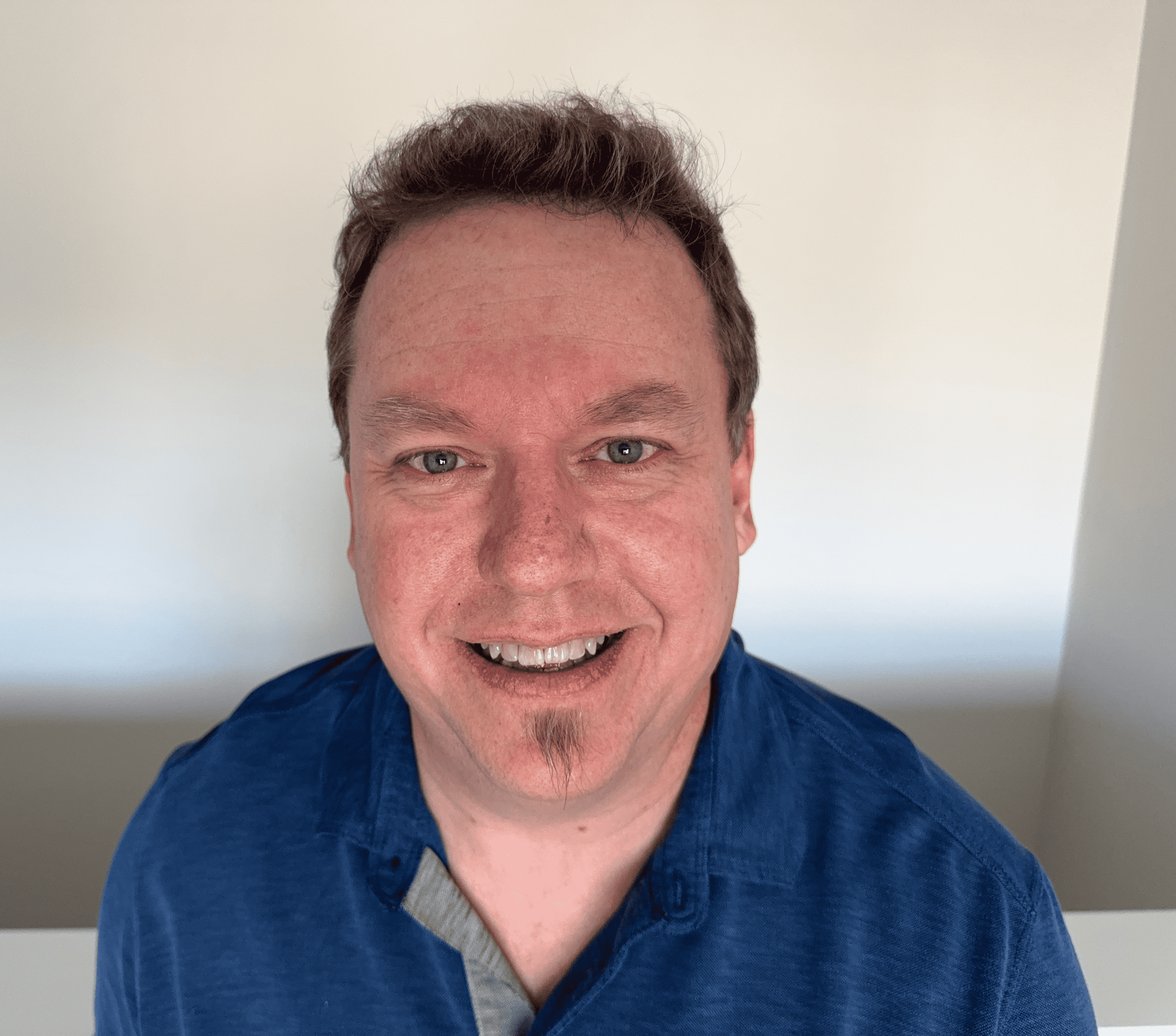Common Router Logins for Router Configuration
Routers are crucial to the way we correspond, both with each other and with other devices. The router's local area network (LAN) connects all the devices in your home under one IP address, and with these wireless networks, all the information you share is able to go to the right places securely. But routers don't always work perfectly; you may need to use your wireless router login to configure your router from time to time. For that, you'll need your router's IP address, as well as the default router login of the admin username and password.
How do I access my router's IP address?
The way to access your router's IP address for your router login changes based on the system you have. However, in most cases, the router's private IP address serves as the default gateway, which allows external traffic to travel to and from your home networks. Figuring out the address of your router, or default gateway, allows you to find your router's setup page to enter router login credentials and make changes to your default settings. Once you have the router's IP, enter it into the address bar of your web browser to log in.
In some cases, your router's IP is also your public IP address, which can be checked on the What Is My IP Address site homepage.

How to find router IP for router login in Windows
In Windows, find the default gateway of your connection by using the ipconfig command. To find your router login IP in Windows:
- Open the command prompt by pulling up the Start menu.
- Type cmd into the search box and hit Enter to enter the command.
- Type ipconfig when the command line prompt opens up.
This displays the default IP settings and configurations, which shows the status of your device's connection and the default router IP.
How to find router IP for router login in MacOS
With a Mac laptop or computer, find the default gateway in the System Preferences. To find your router login IP in MacOS:
- Open Apple's main menu and then choose System Settings.
- Click the Network icon.
- Select your network connection, likely WiFi.
- Hit Details next to your WiFi connection.
There, you'll see your router's IP address listed as 'Router' among other information.
How to find router IP for router login in Linux
To find your router login IP in Linux systems:
- Look for a network icon in your Linux's notifications area.
- Click the icon and select Connection Information.
From here, you can view all active device connections, as well as the router's IP address. The router's IP will be listed as the gateway or default gateway.

How do I log in as admin on WiFi?
Once you've determined your router's IP address, you need to enter the router's username and password on the router login page. If you've done this before, you may have changed your router passwords for security, which is a good idea. In that case, you need to enter the username and password that you set up.
However, if you haven't previously logged in, or if you never changed the password when you connected to your router, then you'll be able to enter the default username and password as a router login. Whether it's a Netgear router login, Asus router login, or Linksys router login, you can find the default logins in the chart below.
If you changed your password but forgot it, or if you simply can't find the login for your router, you can perform a factory reset. This will reboot the system and replace any set username and password with the factory default login, listed below.
To reset the router, locate the small reset button on the back of the router. Press and hold the button for a few moments until your router's lights blink. However, as mentioned above, resetting your router erases any custom configurations that the user has set up. If you previously set up port forwarding, for example, you will need to reestablish these settings in the WiFi router.
How do I change my WiFi admin password?
Changing your WiFi admin password is a good idea when you log in to your router for the first time. This is different from your WiFi password; that gives users access to the WiFi, whereas your WiFi admin password is how someone logs in to change router settings. To change your admin password, use the chart below to find your router's IP address and enter it into your browser, then log in with your default username and password.
Once logged in, go to Settings and find the option for Change Router Password or something similar. Enter your new password and save the settings. Remember to write the password down somewhere for the next time you need to change router settings; since you've customized your login, the default password won't work anymore.
Troubleshooting
Why can't I access my router page?
You may be unable to access your router page online because of firewall settings or out-of-date firmware. If this happens to you, resetting the router is your best bet. If you still have trouble, check your firewall settings immediately after restarting the router and change them if that's what's blocking your access.
Why is my router not working?
If your router isn't connecting to the Internet properly, there are a number of different things that could be the culprit. Check that your cables are securely and completely connected to your modem and router, both from the wall and from each other. Make sure that your router is not overheating, either, as some users accidentally block off their routers' air vents, which causes connection issues.
Your router also may not be in a good position to connect with your devices. Try moving the router physically, and if all else fails, consider restoring your router to its factory default settings to fix the issues.
Default router logins
If you're having trouble accessing your router IP, you may still be able to figure it out. Most router manufacturers have a few IP addresses that they commonly use by default for routers. If you need to find the IP address to log in to your router, check the chart below to find the default router logins for your router model.
| Router Brand | Login IP | Default Username | Default Password |
|---|---|---|---|
| 2Wire | 192.168.1.1 | admin | admin |
| 2Wire | 192.168.0.1 | admin | admin |
| 2Wire | 192.168.1.254 | admin | admin |
| 2Wire | 10.0.0.138 | admin | admin |
| 3Com | 192.168.1.1 | admin | Admin |
| 3Com | 192.168.2.1 | admin | Admin |
| Actiontec | 192.168.1.1 | admin | password |
| Actiontec | 192.168.0.1 | admin | password |
| Actiontec | 192.168.2.1 | admin | password |
| Actiontec | 192.168.254.254 | admin | password |
| Airlink | 192.168.1.1 | admin | admin |
| Airlink | 192.168.2.1 | admin | admin |
| Airlive | 192.168.2.1 | admin | airlive |
| Airties | 192.168.2.1 | (blank) | (blank) |
| AmpedWireless | 192.168.3.1 | admin | admin |
| Apple | 10.0.1.1 | (blank) | admin |
| Arris | 192.168.0.1 | admin | password |
| Asus | 192.168.1.1 | admin | admin |
| Asus | 192.168.2.1 | admin | admin |
| Asus | 10.10.1.1 | admin | admin |
| AT&T | 192.168.0.1 | (blank) | attadmin |
| Aztech | 192.168.1.1 | admin | admin |
| Aztech | 192.168.2.1 | admin | admin |
| Aztech | 192.168.1.254 | admin | admin |
| Aztech | 192.168.254.254 | admin | admin |
| Belkin | 192.168.1.1 | admin | admin |
| Belkin | 192.168.2.1 | admin | admin |
| Belkin | 10.0.0.2 | admin | admin |
| Belkin | 10.1.1.1 | admin | admin |
| BenQ | 192.168.1.1 | admin | Admin |
| Billion | 192.168.1.254 | admin | admin |
| Billion | 10.0.0.2 | admin | admin |
| Buffalo | 192.168.1.1 | admin | password |
| Buffalo | 192.168.11.1 | admin | password |
| Buffalo | 192.168.12.1 | admin | password |
| CenturyLink | 192.168.2.1 | (blank) | 1234 |
| Cisco | 192.168.1.1 | admin | admin |
| Cisco | 192.168.0.30 | admin | (blank) |
| Cisco | 192.168.0.50 | admin | (blank) |
| Cisco | 10.0.0.1 | admin | password |
| Cisco | 10.0.0.2 | admin | admin |
| Comcast/xFinity | 10.0.0.1 | admin | password |
| Cox | 192.168.0.1 | admin | password |
| D-Link | 192.168.1.1 | admin | Admin |
| D-Link | 192.168.0.1 | admin | Admin |
| D-Link | 192.168.0.10 | admin | Admin |
| D-Link | 192.168.0.101 | admin | Admin |
| D-Link | 192.168.0.30 | admin | Admin |
| D-Link | 192.168.0.50 | admin | Admin |
| D-Link | 192.168.1.254 | admin | Admin |
| D-Link | 192.168.15.1 | admin | Admin |
| D-Link | 192.168.254.254 | admin | Admin |
| D-Link | 10.0.0.1 | admin | Admin |
| D-Link | 10.0.0.2 | admin | Admin |
| D-Link | 10.1.1.1 | admin | Admin |
| D-Link | 10.90.90.90 | admin | Admin |
| DELL | 192.168.1.1 | admin | password |
| Digicom | 192.168.1.254 | admin | Michelangelo |
| Edimax | 192.168.2.1 | admin | 1234 |
| Eminent | 192.168.1.1 | admin | admin |
| Eminent | 192.168.0.1 | admin | admin |
| Eminent | 192.168.8.1 | admin | admin |
| Frontier | 192.168.0.1 | admin | admin |
| Gigabyte | 192.168.1.254 | admin | admin |
| Hawking | 192.168.1.200 | admin | 1234 |
| Hawking | 192.168.1.254 | admin | 1234 |
| Huawei | 192.168.1.1 | admin | admin |
| Huawei | 192.168.0.1 | admin | admin |
| Huawei | 192.168.3.1 | admin | admin |
| Huawei | 192.168.8.1 | admin | admin |
| Huawei | 192.168.100.1 | admin | admin |
| Huawei | 10.0.0.138 | admin | admin |
| LevelOne | 192.168.0.1 | admin | password |
| LevelOne | 192.168.123.254 | (blank) | admin |
| Linksys | 192.168.1.1 | admin | Admin |
| Linksys | 192.168.0.1 | admin | Admin |
| Linksys | 192.168.1.10 | admin | Admin |
| Linksys | 192.168.1.210 | admin | Admin |
| Linksys | 192.168.1.254 | admin | Admin |
| Linksys | 192.168.1.99 | admin | Admin |
| Linksys | 192.168.15.1 | admin | Admin |
| Linksys | 192.168.16.1 | admin | Admin |
| Linksys | 192.168.2.1 | admin | Admin |
| Microsoft | 192.168.2.1 | (blank) | admin |
| Motorola | 192.168.0.1 | admin | admin |
| Motorola | 192.168.10.1 | admin | admin |
| Motorola | 192.168.15.1 | admin | admin |
| Motorola | 192.168.20.1 | admin | admin |
| Motorola | 192.168.30.1 | admin | admin |
| Motorola | 192.168.62.1 | admin | admin |
| Motorola | 192.168.100.1 | admin | admin |
| Motorola | 192.168.102.1 | admin | admin |
| Motorola | 192.168.1.254 | admin | admin |
| MSI | 192.168.1.254 | admin | password |
| NetComm | 192.168.1.1 | admin | password |
| NetComm | 192.168.10.50 | admin | password |
| NetComm | 192.168.20.1 | admin | password |
| NetComm | 10.0.0.138 | admin | password |
| Netgear | 192.168.0.1 | admin | password |
| Netgear | 192.168.0.227 | admin | password |
| Netopia | 192.168.0.1 | admin | admin |
| Netopia | 192.168.1.254 | admin | admin |
| Netstar | 192.168.0.1 | admin | password |
| Planet | 192.168.1.1 | admin | admin |
| Planet | 192.168.0.1 | admin | admin |
| Planet | 192.168.1.254 | admin | admin |
| Repotec | 192.168.1.1 | admin | admin |
| Repotec | 192.168.10.1 | admin | admin |
| Repotec | 192.168.16.1 | admin | admin |
| Repotec | 192.168.123.254 | admin | admin |
| SAMSUNG | 192.168.0.1 | admin | password |
| Senao | 192.168.0.1 | admin | admin |
| Siemens | 192.168.1.1 | admin | admin |
| Siemens | 192.168.0.1 | admin | admin |
| Siemens | 192.168.1.254 | admin | admin |
| Siemens | 192.168.2.1 | admin | admin |
| Siemens | 192.168.254.254 | admin | admin |
| Siemens | 10.0.0.138 | admin | admin |
| Siemens | 10.0.0.2 | admin | admin |
| Sigma | 192.168.0.1 | admin | admin |
| Sitecom | 192.168.0.1 | sitecom | Admin |
| Sitecom | 192.168.1.254 | sitecom | Admin |
| Sitecom | 192.168.123.254 | sitecom | Admin |
| Sitecom | 10.0.0.1 | sitecom | Admin |
| SMCNetworks | 192.168.1.1 | admin | admin |
| SMCNetworks | 192.168.0.1 | admin | admin |
| SMCNetworks | 192.168.2.1 | admin | smcadmin |
| SMCNetworks | 10.0.0.1 | admin | admin |
| SMCNetworks | 10.1.10.1 | admin | admin |
| Sonicwall | 192.168.0.3 | admin | password |
| Sonicwall | 192.168.168.168 | admin | password |
| Spectrum | 192.168.1.1 | admin | admin |
| SpeedTouch | 10.0.0.138 | admin | admin |
| SpeedTouch | 192.168.1.254 | admin | admin |
| Starlink | 192.168.1.1 | enter serial number printed on router | enter password printed on router |
| SUN | 192.168.0.1 | admin | admin |
| Sweex | 192.168.15.1 | admin | admin |
| Sweex | 192.168.50.1 | admin | admin |
| Sweex | 192.168.55.1 | admin | admin |
| Sweex | 192.168.251.1 | admin | admin |
| Synology | 192.168.1.1 | admin | Admin |
| Telcosystems | 192.168.0.1 | telco | telco |
| Tenda | 192.168.1.1 | admin | admin |
| Tenda | 192.168.0.1 | admin | admin |
| Thomson | 192.168.0.1 | admin | admin |
| Thomson | 192.168.1.254 | admin | admin |
| Thomson | 192.168.100.1 | admin | admin |
| TP-Link | 192.168.1.1 | admin | admin |
| TP-Link | 192.168.0.1 | admin | admin |
| TP-Link | 192.168.0.254 | admin | admin |
| Trendnet | 192.168.1.1 | admin | admin |
| Trendnet | 192.168.0.1 | admin | admin |
| Trendnet | 192.168.0.30 | admin | admin |
| Trendnet | 192.168.0.100 | admin | admin |
| Trendnet | 192.168.1.100 | admin | admin |
| Trendnet | 192.168.1.254 | admin | admin |
| Trendnet | 192.168.10.1 | admin | admin |
| Trendnet | 192.168.10.10 | admin | admin |
| Trendnet | 192.168.10.100 | admin | admin |
| Trendnet | 192.168.2.1 | admin | admin |
| Trendnet | 192.168.223.100 | admin | admin |
| Trendnet | 200.200.200.5 | admin | admin |
| U.S.Robotics | 192.168.1.1 | admin | admin |
| U.S.Robotics | 192.168.2.1 | admin | admin |
| U.S.Robotics | 192.168.123.254 | admin | admin |
| Verizon | 192.168.1.1 | admin | admin |
| xFinity/Comcast | 10.0.0.1 | admin | password |
| ZCOM | 192.168.0.1 | root | admin |
| Zoom | 192.168.1.1 | admin | admin |
| Zoom | 192.168.2.1 | admin | admin |
| Zoom | 192.168.4.1 | admin | admin |
| Zoom | 192.168.10.1 | admin | admin |
| Zoom | 192.168.1.254 | admin | admin |
| Zoom | 10.0.0.2 | admin | admin |
| Zoom | 10.0.0.138 | admin | admin |
| ZTE | 192.168.1.1 | admin | admin |
| ZTE | 192.168.0.1 | admin | admin |
| ZTE | 192.168.100.100 | admin | admin |
| ZTE | 192.168.1.254 | admin | admin |
| ZTE | 192.168.2.1 | admin | admin |
| ZTE | 192.168.2.254 | admin | admin |
| Zyxel | 192.168.1.1 | admin | 1234 |
| Zyxel | 192.168.0.1 | admin | admin |
| Zyxel | 192.168.2.1 | admin | 1234 |
| Zyxel | 192.168.4.1 | admin | enter default password printed on router |
| Zyxel | 192.168.10.1 | (blank) | 1234 |
| Zyxel | 192.168.1.254 | admin | wireless key printed on back of router |
| Zyxel | 192.168.254.254 | admin | 1234 |
| Zyxel | 10.0.0.2 | (blank) | admin |
| Zyxel | 10.0.0.138 | admin | unknown |